Tips & Tricks
This channel provides Gstarsoft Tips & Tricks, in order for you to better use Gstarsoft.
2021-05-24 1683 GstarCAD
There are three ways to define the boundary.
1.Select object
If the boundary of the Hatch is a complete and closed object such as circle, oral, rectangle, closed polyline and spline, we can directly select object to create hatch.
Normally, we would select closed boundary to hatch, but CAD actually supports non-closed boundary, only that the hatched boundary would be kind of weird.
2. Pick Point
If the Hatch area consists of several graphic objects, we can use Pick point. Picking a point in the Hatch area, then the CAD system would search closed hatch area as well as non-closed and then decide how to generate hatch.
3. Directly draw boundary
Using Hatch command can directly create hatch boundary. Enter a “-” when entering hatch command name or shortcut, for example “-H” to execute, you can call the command-line mode of filling. There is an option: draw boundary (W). After inputting W, you can draw a boundary line yourself like a polyline.
Welcome to the GstarCAD Support center, where you can find Tips & Tricks, and troubleshooting resources, etc. for CAD 2023 . To View details, you can visit CAD 2023 overview, Download and buy online

2021-05-24

2021-05-24

2021-05-24

2021-05-20

2021-05-20

2021-05-20
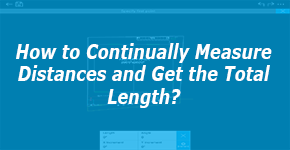
2019-04-09
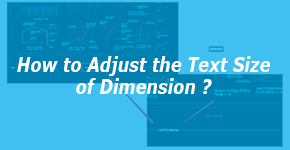
2019-03-21